Everyone needs to Manually Backup WordPress Site. It is important to know that this is your opportunity to safeguard all the hard work and time that it took you to craft your website. This will insure that you won’t be in a rough spot if any kink of emergency happens such as a malware issue, security breach, or even by human error. The backup allows you access to your site data if you need to recover all your pages to re-create your website and get it up and functioning once again.

Why You Should Manually Backup WordPress Site
If you’re wondering if backups are worth the additional effort, the answer is an easy yes. Just ask anyone who loses everything and needs to start over! If anything goes wrong, you can restore your website promptly so your business won’t miss out on revenue opportunities due to the unnecessary downtime from the crash.
Additionally, hacking is an ongoing threat that many businesses face every day. Some people don’t think that it is important until it happens to them. The Identity Theft Resource Center’s Data Breach Report indicates that in 2021 alone, 1,862 data breaches occurred. That’s a 68% jump from 1,108 in 2020, which demonstrates an alarming trend.
It is unfortunate that every industry is susceptible to hacking, which means that no matter what you do, you must work extremely hard to be able to access your site so it isn’t lost. If your website crashes, your users’ experience will be interrupted, and your business could lose revenue or even your customers’ trust.
When to Manually Backup WordPress Site

It’s impossible to predict when a situation like this would occur, which is why it’s helpful to backup your website as frequently as possible. In our case here at RRR247, it is best to create a backup as soon as you receive your new website. Also, every time a new page is created, you will need to Manually add this page to the backup at that time to stay current. We will walk through that shortly.
Manually backing up your WordPress site can be time-consuming when initially set up. But you need to understand how crucial this is in the long run.
Protect your backup by keeping it in multiple secure locations.
It’s best practice to keep multiple copies of your backup. We recommend Google Drive, which is where we will create the original File Structure, Dropbox, or a hard drive located on your computer or external hard drive. So, let’s get started.
What to do First
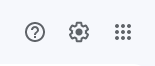
Now that you have your new website, let’s get the file structure built in the Google Drive. To locate your Google Drive, go to your Gmail, click on the 9 DOTS in the upper right corner.
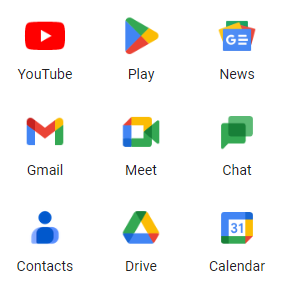
This will open a pop up menu with images. Click on the TRIANGLE image with the word DRIVE underneath. Once you get to this point, you want to bookmark this location on your bookmark bar so you will be able to access this without following these lengthy steps repeatedly. You want easy access to your apps for marketing. This saves us time when we are marketing a product that needs to go out quickly.
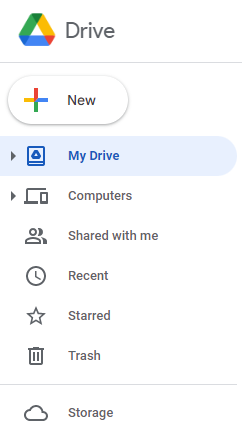
This step should take you to MY DRIVE, which is where your private documents are saved. You will also see SHARED WITH ME, on the menu located in the upper left side of the screen. This is the location where the documents are saved once someone shares them with you. So, these are the 2 main locations on the Google Drive. When you create a new document or save a document, sheet, file, image, etc., MY DRIVE is where you want to be. Now we want to make sure we click on MY DRIVE to begin our file structure for our BACKUP.
Next, you want to click on the PLUS SIGN with the word “New” beside it, directly above the words “My Drive”. I will be setting up the File Structure for one of my new students, which will show you how this should be done and how to accomplish this quickly with a split-screen. If you don’t know how to split your screen with 2 different windows, I will show you how to do that first.
From here I will be instructing you as you follow along. I will go slow, so please please follow along and create your own file structure as we go. We want to have everyone’s site protected with their own BACKUP, so follow my instruction. I will update this page with the remainder of information when I am finished tonight.

